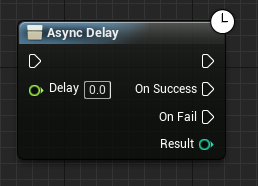UE4 builds multiple output execution pin blueprint nodes (synchronous nodes and asynchronous nodes)
Preface
In blueprints, we often see some nodes with multiple output execution pins (Figure 1). We know that when a program is executed, according to the execution flow, execution branches can appear according to given conditions, which can be accomplished using the Branch node in blueprints. But when designing nodes (in C++), how should we complete the node encapsulation and have multiple output execution pins? This is the key to the problem.
First, let's get to know the nodes in Figure 1 below
- A blueprint function node written in ordinary C++, with an output execution pin
- Note that this is a macro, written in a blueprint, and the macro can add multiple input pins and multiple output pins when building. It can be directly produced in the blueprint
- A function built in C++ with multiple output execution pins
- A function built in C++ with multiple output execution pins
The descriptions of the third and fourth nodes are the same, so are they the same? Otherwise, the biggest difference between the fourth node and the third node is: ** There is an additional clock mark in the upper right corner of the node. In the blueprint, this mark indicates that the node is an asynchronous node**.
So the biggest difference between nodes three and four is whether asynchronous output occurs during execution
Writing a multi-output execution pin node in C++ (non-asynchronous)
It is relatively simple to build a multi-output execution pin node (synchronous)
- Build enumeration items to describe output pin names
- Write functions and mark them as exposed to blueprints
- Add enumeration parameters as references
- Add export enumerations to execute pin marking instructions
Build enumeration
|
|
Write function declaration
|
|
Constructing function definitions
|
|
Writing multi-output execution pin nodes in C++ (asynchronous)
The construction of asynchronous blueprint nodes is slightly more complicated than other blueprint nodes. First of all, in conventional coding, we need to solve several problems in asynchronous logic. The first is the writing of callback functions. The second is that the calling object cannot be released during asynchronous operation, otherwise the callback notification will fail. The third is to build an asynchronous thread, which is different from the current logic thread. However, in the blueprint, the Unreal Engine designer simplifies the asynchronous construction logic and hides the complexity in C++, making any asynchronous node we operate very simple. (Whether asynchronous nodes can be built in blueprints is not within the scope of discussion. From a certain perspective, it should not be recommended)
Building steps
- Write C++ classes and inherit UBlueprintAsyncActionBase classes
- Build dynamic multicast object types
- Build multicast objects
- Write blueprint function nodes
- Execute asynchronous notification broadcasts
Write C++ classes
You can choose to inherit the BlueprintAsyncActionBase parent class when creating a class, or modify the inherited parent class in the created class
Build dynamic multicast types
**When building dynamic multicast proxy types, you can choose to have parameters or no parameters. You can design according to your actual design intent! **
|
|
Constructing a multicast object
|
|
Note that the macro must be marked, otherwise it will not be applied in the blueprint
Writing blueprint function nodes
|
|
BlueprintInternalUseOnly tag directive hides the function from the blueprint and is only used for internal operations. Intent: The real blueprint asynchronous node is specially handled. We cannot directly expose this node to the blueprint (you can try to remove it and you will see two AsyncDelay nodes in the blueprint). The framework will redesign this function to provide it for use in the blueprint.
Now you can see the exposed nodes in the blueprint after compiling
Of course, writing asynchronous blueprint nodes is not that simple. We just explained the process separately. The next article (portal) will explain in detail how to write asynchronous blueprint nodes
Source code
Head file
|
|
Source code
|
|
I wish you all a happy time playing Unreal
Unreal version V4.21.2
Translate
Article Comment
Gitalking ...