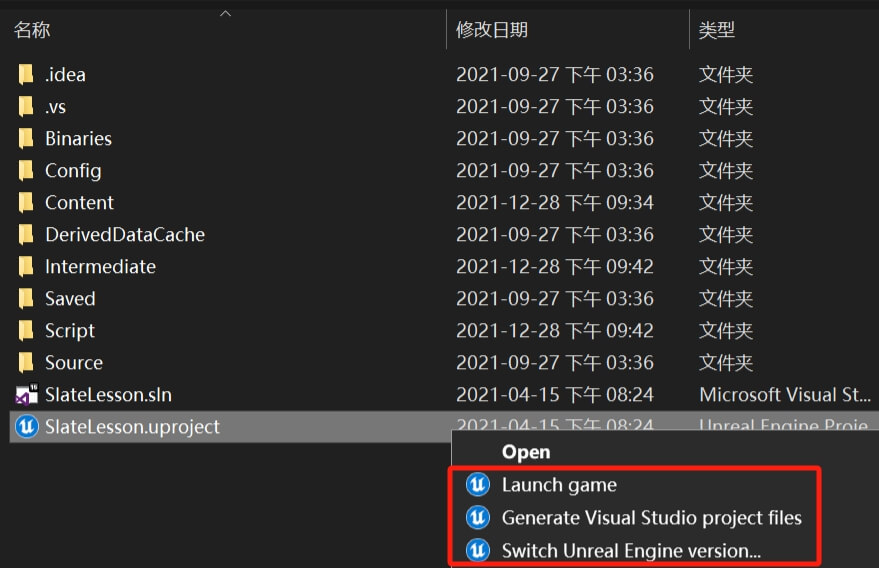How to solve the lack of options such as Generate Visual Studio project files in the right-click menu in UE4 and UE5
Preface
This article mainly explains how to solve the problem of missing three menu items after installing the local Unreal Engine, selecting the project startup file, and right clicking on the pop-up menu, which are:
- Launch game
- Generate Visual Studio project files
- Switch Unreal Engine version Refer to the figure below:
Regarding this issue, it is mainly due to the following reasons:
- The engine is not installed from Epic Launcher, but is copied and installed through an offline package
- When installing engine software, the system will pop up a security prompt and directly click to reject the relevant operation
For this issue, both Unreal Engine 5 and Unreal Engine 4 can be solved using the following methods.
Resolvent
1. Find the UnrealVersionSelector.exe file
You can find this file in the Unreal Engine Launcher directory. Please refer to my path and find the corresponding path relationship on your computer.
"D:\Program Files (x86)\Epic Games\Launcher\Engine\Binaries\Win64"
2. Copy file to the engine editor startup file directory
Refer to my path
"D:\Program Files\Epic Games\UE_5.2\Engine\Binaries\Win64" Copy "UnrealVersionSelector.exe" to path。
3. Right click to run the "UnrealVersion Selector. exe" file as an administrator
Remember, right-click on the file, select Run File in Management Mode from the pop-up menu, and then click OK in the pop-up window.
Looking at the Unreal Engineering Project again, right-click on the Upproject file menu and you will see that three operation menu options have been added.
Conclusion
This operation is also applicable to UE4 and UE5, with no additional requirement for the engine version.
Translate
Article Comment
Gitalking ...